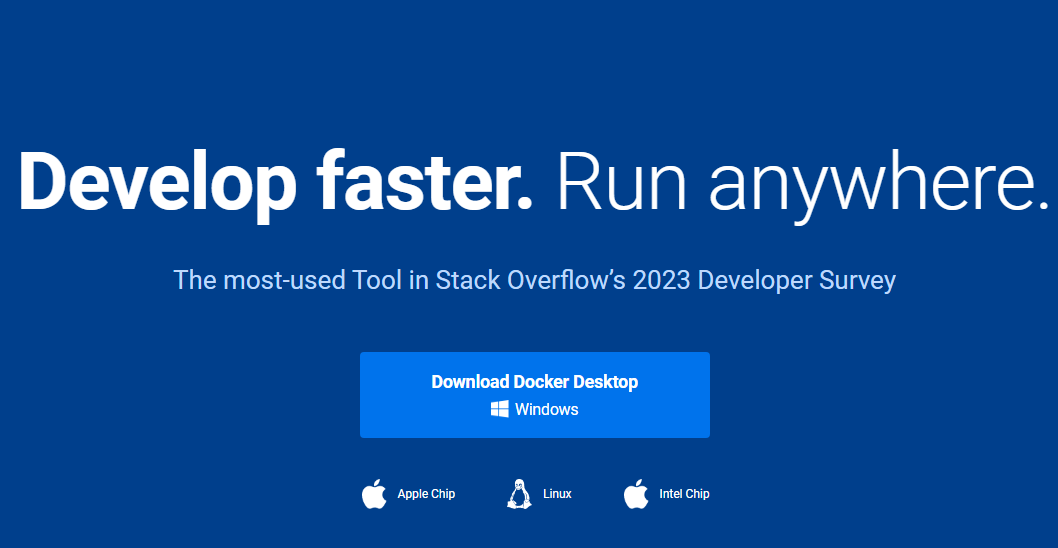
Are you tired of dealing with complex application deployments? Look no further! Docker, one of the best development tools, is here to simplify your life.
With its containerization technology, Docker allows you to ship applications in isolated environments called containers. Say goodbye to the hassle of traditional virtualization and embrace a lightweight and efficient alternative.
Docker containers, docker images, docker ps, docker run — these terms might sound unfamiliar now, but they will soon become part of your everyday vocabulary.
Whether you’re using Docker Compose to orchestrate multiple containers or creating custom images with a Dockerfile, this powerful tool has got you covered.
And don’t worry about finding the right container—Docker Hub, the largest repository of pre-built containers, has an extensive collection ready for use.
So why wait? Dive into the world of Docker and unleash the full potential of your applications with its services.
Note: Container images are a fundamental aspect of containerization. When creating a container, you will need to specify a container name to easily identify and manage it.
Container applications are the main components that run within containers. These applications are isolated and self-contained, making them easy to ship and deploy across different environments.
Benefits and Advantages of Using Docker
Improved scalability and resource utilization through containerization
Containerization is one of the key benefits of using Docker. It allows developers to encapsulate their applications and dependencies into lightweight, isolated containers.
These containers can be easily scaled up or down based on demand, providing improved scalability for applications. Docker provides services for containerization, allowing developers to efficiently manage their applications.
With Docker’s level virtualization, developers can easily deploy and run their applications in a consistent and reliable manner.
Docker also provides a repository where developers can store and share their container images, making it easy to distribute and collaborate on application development.
Additionally, Docker integrates well with popular frameworks like Flask, enabling developers to build and deploy web applications with ease.
With Docker, you can efficiently utilize system resources by running multiple containers on a single host machine.
Unlike traditional virtualization, where each virtual machine requires its own operating system, Docker containers share the host OS kernel.
This significantly reduces the overhead and resource consumption associated with running multiple instances of an application on Linux or Windows.
Additionally, Docker makes it easy to manage software packages and dependencies through its repository, and it also supports popular databases like MySQL.
Furthermore, containerization with Docker enables better resource isolation between different services or components within an application stack.
Each container, created using Docker run or Docker compose, operates in its own isolated environment. This ensures that changes made to one Docker image or container do not affect others.
This level of isolation enhances security and stability while allowing for efficient use of system resources.
Docker Toolbox is a useful tool for managing Docker containers.
Streamlined development process with consistent environments across different systems
Docker provides a consistent environment for developers across different systems and platforms. With Docker images, developers can package their applications along with all the required dependencies into a single portable unit.
This eliminates the notorious “works on my machine” problem by ensuring that the development environment remains consistent throughout the entire software development lifecycle.
Docker also allows for easy management of containers, including the ability to assign a specific container name.
Whether you are working on a Linux or Windows system, Docker offers flexibility and convenience. For example, you can easily create a Flask container using Docker.
By using Docker, developers can avoid compatibility issues when deploying container images of their applications to various environments such as Linux or Windows development machines, testing servers, or production servers.
The ability to replicate the exact same environment ensures that services behave consistently regardless of the underlying infrastructure.
Moreover, Docker simplifies collaboration among team members by providing a standardized way to share and distribute container applications.
Developers can easily share their Docker images through repositories like Docker Hub or private registries within their organization.
This streamlined sharing process promotes faster iteration cycles and accelerates time-to-market for new features or bug fixes in both Linux and Windows environments.
Easy portability and flexibility for deploying applications on any infrastructure
One of the major advantages of using Docker is its portability for Linux. Docker containers are self-contained units that encapsulate an application and all its dependencies, including IP address management.
This means that you can package your MySQL application once and run it on any infrastructure that supports Docker, be it a local development machine, on-premises servers, or cloud platforms like AWS or Azure.
Additionally, Docker is also compatible with Flask, making it easier to deploy Flask applications.
The portability of Docker makes it easier to adopt hybrid or multi-cloud strategies.
You can seamlessly move flask container applications between different network environments without worrying about compatibility issues or vendor lock-in.
This flexibility allows organizations to choose the mysql infrastructure that best suits their needs while maintaining consistent deployment processes.
Docker enables easy scaling of applications by leveraging container orchestration tools like Kubernetes. With these tools, you can automatically manage the deployment and scaling of containers across a cluster of machines.
This ensures high availability and fault tolerance for your applications while simplifying the management of complex distributed systems.
In this tutorial, we will explore how to use Docker with MySQL and Flask to build a network application.
Video: What is Docker in 5 minutes
Understanding the Basics of Docker:
Docker is a powerful tool that revolutionizes software development and deployment by utilizing images as blueprints for creating containers.
These containers are lightweight and fast because they share the host OS kernel, allowing for efficient resource utilization.
This tutorial will demonstrate how to use Docker with MySQL to set up a network of containers using IP addresses.
Docker Uses Images as Blueprints
In Docker, an image serves as a blueprint or template for creating containers. An image encapsulates all the necessary components, including the application code, runtime environment, libraries, and dependencies.
It provides a consistent and reproducible environment across different systems. This tutorial will guide you on how to compose a Docker container using Flask to create an IP-based application.
When using Docker for application development, you can pull pre-built images from Docker Hub, a vast repository for sharing and accessing network images.
Docker Hub offers a wide range of images created by individuals and organizations, allowing developers to leverage existing configurations instead of starting from scratch each time.
This tutorial will show you how to pull and use IP images from Docker Hub.
Containers Share the Host OS Kernel
One of the key advantages of using Docker is its lightweight nature, especially for mysql and network applications.
Unlike traditional virtualization methods where each virtual machine requires its own operating system (OS), Docker containers share the host OS kernel.
This shared kernel approach eliminates the need to run multiple instances of complete OS installations. In this tutorial, we will explore how to use Docker with Flask to create a network application.
By sharing the host OS kernel, Docker achieves greater efficiency in terms of resource utilization.
Containers start up quickly and consume minimal system resources compared to full-fledged virtual machines.
This makes Docker an ideal choice for mysql network tutorials when scalability and performance are crucial factors.
Leveraging Docker Run Command
To create and manage containers in Docker, you use various commands through the command-line interface (CLI). One commonly used command is docker run.
This command allows you to specify an image along with any additional configuration options required to run your application within a container.
For example:
docker run <options> <image>
The docker run command pulls the specified image if it does not exist locally and starts a new container based on that image.
You can customize container behavior through various options such as port mapping, volume mounting, environment variables, and more.
Building on a Base Image
When working with Docker, it is common to compose tutorial images based on existing base images. A base image provides the foundation for your application’s containerized network environment.
It typically includes an operating system and minimal software components required to run your MySQL application.
By leveraging Docker Compose, you can save time and effort by starting from a known state. You can then use Docker run to add additional layers to the base image that include your application code and any necessary dependencies.
This layered approach allows for efficient sharing of common components across multiple containers.
With Docker Toolbox, managing containers becomes even easier. Docker ps helps in tracking the status of containers.
Video: Learn Docker in 7 Easy Steps – Full Beginner’s Tutorial
Beginner-Friendly Tutorial on Using Docker
Installing Docker on your system to get started
To begin your journey with Docker, the first step is to install it on your system. Installing Docker is a straightforward process that can be completed in a few simple steps.
By following this tutorial, you’ll have Docker, MySQL, and the command-line interface up and running in no time.
- Download the Docker installer: Visit the official Docker website and download the installer for your operating system.
- Install Docker: Run the installer and follow the instructions provided. The installation process may take a few minutes.
- Verify installation: After completing the installation, open a command line interface (CLI) and enter the following command: docker –version. If you see version information displayed, congratulations!
You have successfully installed Docker.
Running your first container using a simple command line interface
Now that you have Docker installed, let’s dive into running your first container using a simple command line interface (CLI).
In this tutorial, we will show you how to use Flask to compose and run containers. Containers are lightweight and isolated environments that run applications with their dependencies.
- Pulling an image from Docker Hub: Start by pulling an image from the official Docker Hub repository or any other trusted source using the following command: docker pull <image_name>.For example, if you want to run a MySQL database, usedocker pull mysql.
- Running a container: Once you have pulled an image, you can run a container based on that image using the docker run command followed by various options like port mapping or environment variables.For instance, to start a MySQL container with default settings, execute:docker run -d –name=my-mysql -e MYSQL_ROOT_PASSWORD=mypassword mysql.
- Verifying container status: To ensure that your container is up and running smoothly, execute
docker psto view all active containers.
Exploring basic container management commands like start, stop, and restart
As you compose and use Docker, it’s essential to familiarize yourself with basic container management commands.
These commands allow you to control the lifecycle of your containers effectively while running a flask app.
- Starting a stopped container: If you have stopped a container and wish to start it again, use the command docker start <container_name>.
For example,docker start my-mysql. - Stopping a running container: To gracefully stop a running container, execute docker stop <container_name>.
For instance,docker stop my-mysql. - Restarting a container: In some cases, you may need to restart a container. The command docker restart <container_name> enables you to do just that.
For example,docker restart my-mysql.
By mastering these basic container management commands, you’ll gain more control over your Docker environment when running and composing apps.
Video: Docker Tutorial For Beginners – How To Containerize Python Applications
Step-by-Step Guide to Building and Managing Docker Images
Creating custom images using Dockerfiles
Composing custom Docker images is a fundamental aspect of working with the Docker app.
With Dockerfiles, you can easily use the command to define the instructions for building an image from scratch or modifying an existing one.
To start, you’ll need to compose a base image that serves as the foundation for your custom app. Base images are pre-built and provide a starting point for running user images.
You can choose from a wide range of official images maintained by the Docker community or create your own base image using the command.
Once you have a base image, you can use the docker build command along with the instructions in your Dockerfile to build your custom image.
The Dockerfile contains a series of commands that specify how to assemble the final image. These commands include copying files, installing dependencies, setting environment variables, and more.
By following this step-by-step process using Docker Compose, you have full control over what goes into your custom Docker container. It allows you to tailor it precisely to your application’s requirements.
With Docker Toolbox, you can easily manage and run your Docker containers.
Tagging and pushing images to remote repositories
After successfully composing and running your custom Docker image, it’s essential to command the appropriate tag before pushing it to remote repositories.
Tags give your images meaningful names that make them easy to identify and manage.
The docker build command allows you to specify an image name using the -t flag followed by the desired tag name.
For example:
docker build -t my-custom-image:latest .
Once you have tagged your app image, you can use the command to push it to a remote repository such as Docker Hub or a private registry.
This allows for easy sharing and deployment of your app. Pushing the image makes it available for others in your team or community who are running the app.
To push an image, use the docker push command followed by the tagged image name:
docker push my-custom-image:latest
This process ensures seamless collaboration and distribution of containerized applications using Docker Compose, Docker Run, Docker Image, and Docker Toolbox.
Updating, versioning, and managing image dependencies efficiently
As your application evolves, you may need to compose and update your Docker images by running new features or security patches.
Managing image dependencies is crucial for maintaining a stable and efficient containerized environment.
To update an existing Docker image, you can modify the corresponding Dockerfile and rebuild the image using the docker build command.
By incrementing the version number in the tag name, you maintain a clear distinction between different versions of your image.
Versioning allows you to effectively manage dependencies when composing Docker applications.
By specifying specific versions of base images or libraries in your Dockerfile, you ensure that your application runs consistently across different environments and can be controlled with the command line.
Moreover, Docker provides a command line interface (CLI) app that allows you to compose and manage software packages within your running containers effortlessly.
By following these best practices for updating and managing dependencies in your Docker images, you ensure stability and reliability throughout the lifecycle of your application.
Use the “command” keyword to execute the necessary instructions, and make sure to keep your application running smoothly.
Simplifying Deployment and Management with Containers as a Service
Containers have revolutionized the way applications are developed, deployed, and managed.
With the rise of containerization technologies like Docker, developers can package their applications along with all their dependencies into portable units known as container images.
These containerized applications can then be run consistently across different environments without worrying about compatibility issues or conflicts.
This allows developers to have full command over their application’s environment, making it easier to manage and ensuring that the application runs smoothly in any environment.
But managing and orchestrating these containerized applications at scale using Docker Compose and Docker Run commands can be a complex task.
That’s where Containers as a Service (CaaS) platforms like Kubernetes or Amazon ECS, with their powerful tools and features for deploying and managing Docker images, come in.
Overview of Containers as a Service Platforms
CaaS platforms automate various aspects of container orchestration, including deployment, scaling, monitoring, and load balancing for docker compose and docker image instances running on the underlying infrastructure.
One popular CaaS platform is Kubernetes. It allows you to define your desired state for your application using declarative configuration files.
With Kubernetes, you can use docker compose or docker run command to specify the containers you want to run.
Kubernetes takes care of scheduling these containers onto available resources, ensuring high availability and fault tolerance.
Amazon Elastic Container Service (ECS) is a widely used CaaS platform for running containers. It integrates seamlessly with other AWS services, making it easier to build scalable and reliable applications in the cloud.
AWS Fargate, which is part of ECS, provides serverless compute for containers, eliminating the need to manage the underlying infrastructure.
With ECS, you can easily deploy and manage containers using commands like docker compose and docker run.
Automating Deployment and Scaling
With CaaS platforms like Kubernetes or Amazon ECS, running containerized applications becomes a breeze.
Instead of manually configuring each individual instance, you can define your application’s requirements once using YAML or JSON files.
The platform takes care of provisioning the necessary resources and deploying your containers accordingly. Docker compose and docker run are popular tools for managing and running containerized applications.
Scaling your application also becomes simpler with CaaS platforms like Docker Compose.
You can easily increase or decrease the number of running Docker container instances based on demand by adjusting simple configuration settings or using built-in scaling features.
This ensures that your application can handle increased traffic without any manual intervention.
Leveraging CaaS Platform Features
CaaS platforms provide a range of powerful features for running and managing containerized applications with Docker Compose. Some of these features include enhanced management capabilities.
- Service Discovery: CaaS platforms offer built-in service discovery mechanisms, allowing containers to easily discover and communicate with each other within a cluster.
This simplifies the development of distributed applications. - Rolling Updates: Updating containerized applications becomes seamless with rolling updates.
Instead of taking down the entire application for an update, CaaS platforms allow you to gradually update containers one by one while maintaining high availability. - Health Checks: CaaS platforms continuously monitor the health of your containers and automatically restart or replace unhealthy instances.
This helps in ensuring that your application is always up and running smoothly.
By utilizing Docker Compose and Docker containers, developers can focus more on writing application code rather than worrying about infrastructure management.
It enables them to run and iterate faster, delivering new features more efficiently.
Video: Dockerizing An Application | Docker Tutorial For Beginners | DevOps Tutorial Video | Simplilearn
Demystifying Docker: How It Works and Local Workflow Insights
Underlying Technologies for Isolation within Containers
Docker, the popular containerization platform, leverages underlying technologies like namespaces and control groups to enable isolation within containers.
These technologies play a crucial role in ensuring that each container operates independently of others, providing a secure environment for running applications.
Namespaces allow Docker to run separate instances of various system resources such as process IDs, network interfaces, file systems, and more.
This isolation prevents conflicts between containers and ensures that the app cannot interfere with one another’s processes or access each other’s files.
Control groups (cgroups) complement namespaces by managing resource allocation for containers.
With cgroups, Docker can limit the amount of CPU, memory, disk I/O, and other resources that each container can consume.
This ensures fair distribution of resources among containers and prevents any single container from monopolizing them. Additionally, cgroups are essential for running Docker apps efficiently.
Networking Capabilities for Seamless Communication
One of Docker’s key strengths is its networking capabilities, which facilitate communication between containers or with the outside world. By default, Docker assigns each container an IP address on a private network bridge.
This allows multiple containers to communicate with one another using standard networking protocols, making it easier to run an app.
Docker provides several options for exposing container services to the host machine or external networks when running an app. For example, you can use Docker to run and manage your app efficiently.
- Port Mapping: You can map specific ports on the host machine to ports within a container, allowing external access to services running inside.
- Container Linking: Docker enables you to establish links between containers so they can communicate directly without exposing their ports externally.
- Overlay Networks: Using overlay networks, you can connect containers across different hosts or even different data centers while maintaining secure communication.
These networking capabilities make it easy to build complex distributed systems with interconnected components running in separate containers using Docker Compose.
The app can be efficiently managed and deployed with Docker Compose.
Local Workflow Insights: Data Persistence and Environment Configuration
In addition to its powerful isolation and networking features, Docker provides several local workflow insights that enhance the development process of running an app.
Volume Mounting: Docker allows you to mount directories or files from the host machine into a container.
This enables data persistence, as any changes made within the container are reflected in the mounted volume on the host.
It is particularly useful for database containers or applications that require persistent storage.
Environment Variables Configuration: Docker allows you to configure environment variables within containers, making it easy to customize application behavior based on different environments.
Whether it’s specifying database connection details or API keys, environment variables provide flexibility and portability across different deployment scenarios.
By leveraging these local workflow insights, developers can streamline their work processes and achieve greater efficiency when working with Docker containers in their app.
This allows for a smoother and more efficient run of the application.
Key Takeaways on the Power and Potential of Docker:
Docker has revolutionized the way we build, deploy, and manage applications. Its benefits and advantages for running applications are undeniable, making it an essential tool for developers and organizations alike.
Let’s recap some key points to understand why Docker is a game-changer in the run space.
Benefits and Advantages of Using Docker:
- Efficiency: Docker allows you to package applications with all their dependencies into containers, ensuring consistency across different environments.
- Portability: Containers created with Docker can run on any machine that supports Docker, eliminating compatibility issues.
- Scalability: Docker enables easy scaling of application instances without the need for complex configurations.
- Isolation: Each container operates independently, providing a secure environment where applications cannot interfere with one another.
Understanding the Basics of Docker:
- Docker uses a client-server architecture to run the app, where the client communicates with the server through REST APIs.
- Images in Docker Compose serve as blueprints for creating containers, while containers in Docker Compose are isolated runtime environments that execute applications.
- The Dockerfile is used to define instructions for building an image that can run an app in an ES container.
Beginner-Friendly Tutorial on Using Docker:
To get started with Docker:
- Install Docker on your machine by following the official documentation to run the app in an ES container.
- Familiarize yourself with basic Docker Compose commands such as pulling app images, running app containers, and managing app volumes.
- Explore container orchestration tools like Kubernetes and Docker Compose to handle more complex deployments. Run your app with ease using these powerful tools.
Step-by-Step Guide to Building and Managing Docker Images:
- Create a new project directory for your app and navigate to it in your terminal. Use Docker Compose to run the Docker container.
- Write a Dockerfile defining the base image, dependencies, environment variables, and entry point of your application.
- Build the image using docker build -t <image-name> ..
- Run a container from your newly built image using docker run <image-name>.
Simplifying Deployment and Management with Containers as a Service:
Containers as a Service (CaaS) platforms, like Docker Swarm and Amazon ECS, simplify the deployment and management of containerized applications.
These platforms provide scalable infrastructure and built-in orchestration capabilities to run containers efficiently.
Demystifying Docker: How It Works and Local Workflow Insights:
Docker operates by leveraging operating system-level virtualization to create lightweight, isolated containers.
It simplifies the development workflow by allowing developers to package their applications along with all dependencies into portable containers.
In conclusion, Docker empowers developers to build, deploy, and manage applications efficiently while ensuring consistency across different environments.
Its benefits in terms of efficiency, portability, scalability, and isolation make it an indispensable tool in modern software development.
Embrace the power of Docker today and revolutionize your application delivery process.
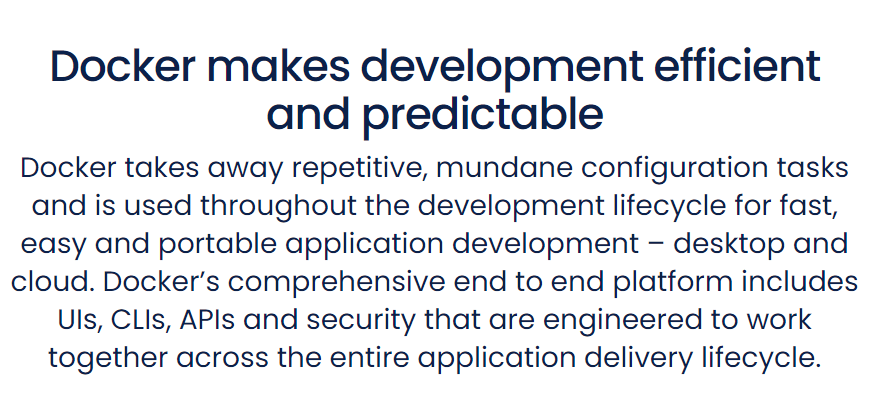
Frequently Asked Questions
Q: Can I use Docker for both development and production environments?
Yes! The Docker app is designed to work seamlessly across various environments. You can use the Docker app for local development as well as production deployments without any issues.
Q: Is Docker only suitable for web applications?
No, Docker is not limited to web applications only. It can be used to containerize any type of application or service regardless of its nature or technology stack.
Q: How does Docker differ from virtual machines (VMs)?
Unlike traditional VMs that require a separate guest operating system for each instance, Docker containers, an app deployment solution, share the host OS kernel. This makes containers more lightweight, faster to start up, and more efficient in resource utilization compared to traditional VMs.
Q: Are there any security concerns when using Docker?
While Docker provides isolation between containers, it's important to follow best practices regarding app image selection from trusted sources and proper configuration of container permissions. Regularly updating your app images also helps mitigate potential security risks.
Q: Can I run multiple containers on a single machine?
Absolutely! In fact, one of the key advantages of using Docker is its ability to run multiple containers simultaneously on a single host machine, making it an efficient app utilization tool.
Q: Is Docker suitable for large-scale enterprise deployments?
Yes, Docker is widely adopted in large-scale enterprise environments. Its scalability, portability, and ease of management make it an ideal choice for organizations looking to streamline their application deployment processes.
POSTED IN: Cloud Computing